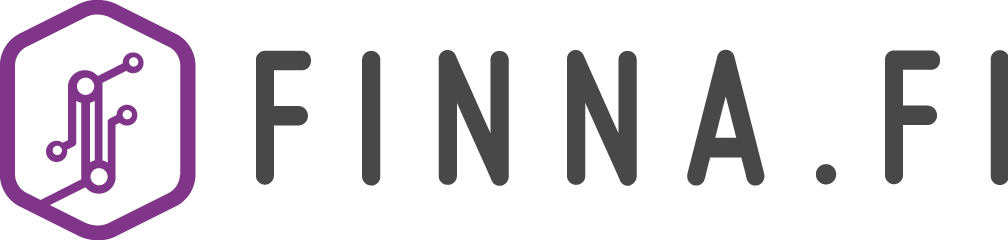Reservations for library material
The Finna.fi search service includes dozens of Finnish libraries, and you can make reservations for their material.
You can make reservations for library material if
- the library has enabled reservations through Finna.fi,
- you have logged in to your account, and
- you have connected the library’s library card to your account.
See how you can connect your library card.
Making a reservation
Making a reservation is easy. Please note that some libraries may collect a charge for making a reservation or for failing to pick up reserved material. For example, a charge may also be collected for regional reservations for groups of libraries. For more detailed information, such as the amount charged, access your own library on the Material providers page or contact your own library.
- Log in to your account. If required, see instructions on how to log in.
- Connect your library card to your account, unless you have already done so.
- Conduct a search. If required, see instructions on how to conduct a search.
- Once you have found the material you want to reserve, you can make a reservation directly in the search results or by clicking the material title to access the material’s page.
Making a reservation directly in search results
- In the drop-down menu, select the library whose library card you have connected to your account. Note: If you cannot find your library in the drop-down menu, your library does not provide the material or its version in Finna.fi.

- Click Place a hold on this title below Holdings
- Complete the form that opens and click Submit Request.
Making a reservation on the material page
- Click the material title in the search results.
- In the drop-down menu on the Holdings page, first select the library whose material you want to reserve. Note: If you cannot find your library in the drop-down menu, your library does not provide the material or its version in Finna.fi.
- Check that the library card of the previously selected library is selected. If you have several library cards connected to your account, you can change the selected library card in the drop-down menu.

- Click Place a hold on this title.
- TComplete the form that opens and click Submit Request.
Reservations in Your Account
You can view and manage your reservations under Holds and Recalls in Your Account. Note: Not all libraries allow reservations to be cancelled in Finna.fi. In this case, please contact your own library.